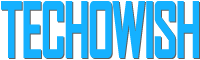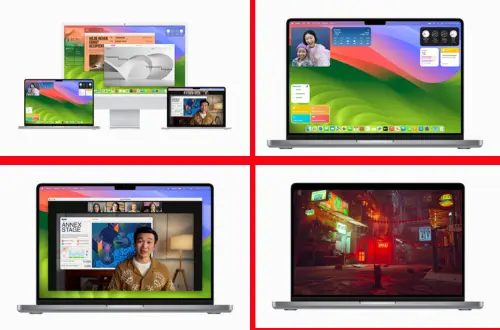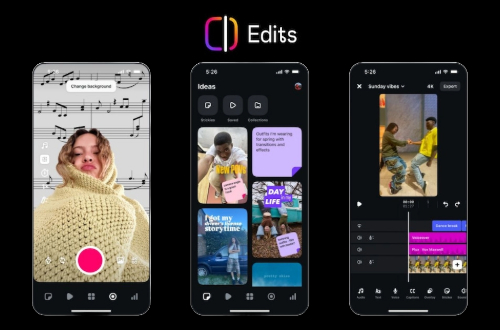How to Screen Record on iPhone XR and iPhone 11 Pro Max? (In Easiest Ways)
Updated: April 22, 2025 14:23
If you're looking for the easiest ways to screen record on the iPhone XR & iPhone 11 Pro Max with sound, your search ends here.
Because I can't dispute that screen capture or recording has aided our lives in a variety of ways. Isn't that so?
The iPhone XR, one of Apple's most popular and well-liked smartphones for security, is a remarkable product in and of itself, but it's the accompanying iOS software that sets it apart.
I'll show you how to do precisely that in this article. Without any more delay, let's get started and discover how to screen record on the iPhone XR & iPhone 11 Pro Max.
How to Screen Record on iPhone XR? (Just 4 Easy Steps)
Follow these instructions for screen recording on your iPhone XR:
1st Step
Switch on your iPhone XR and open the 'Settings menu.
Locate the 'Control Center' option while browsing through the settings on the following screen and click it.
2nd Step
You must select the mode of 'Customize Controls' from the new screen that appears. The section of 'More Controls' will appear for iPhones with iOS 14 as their most recent upgrade.
3rd Step
A succession of alternatives will appear across the list, displaying all of the programs that may be added to the iPhone's Control Center.
To include it in the settings, locate the option for "Screen Recording" in the listing and press the plus icon.
4th Step
After you've added it to the category, go return to your iPhone's Home screen and swipe up to open the 'Control Center.'
The option with the nested circle icon should be selected. After a 3-second countdown, the iPhone begins to record the screen.
Where will your screen recording be saved?
When you record video across the screen, it will save immediately into your iPhone XR's Camera Roll.
How to Screen Record on iPhone 11 Pro Max? (Just 2 Simple Steps)
Once you've enabled the screen recording feature on your iPhone, recording your screen is a breeze. Let's have a look at how to screen record on iPhone 11 Pro Max:
1st Step
Open the iPhone control center by swiping down on your phone and tapping the "Screen Record" icon.
Wait three seconds before starting the recording. That is all. You're currently capturing everything that happens on your screen.
2nd Step
To pause the record, press the status bar (red-colored) in the upper left corner of the screen. Then click "Stop."
Your captured video is stored in your photographs automatically. Additionally, you can swipe down to activate the Control Center and hit the recording button again to pause the recording.
This may be accomplished by navigating to the control center on your iPhone and selecting the icon which seems like a half-moon.
By default, this method will capture all video as well as all audio on your iPhone 11 Pro Max.
Closing Thoughts
The screen recording feature on the iPhone XR & iPhone 11 Pro Max is quite useful for recording video calls or just any tutorial.
This article contains all of the information you need to know about screen recording on the iPhone XR & iPhone 11 Pro Max, as well as a step-by-step guide.
So, pick your iPhone XR or iPhone 11 Pro Max and record whatever & as much of your screen as you like!
₹ 89,900.00 ₹ 89,900.00 (0% OFF)
Share this article:
Satyam Vishwakarma
Affiliate Marketer, Blogger, Content Writer & Web DesignerRelated post
0 comments
Be the first to comment.
Leave a reply
Your email address will not be published. Required fields are marked *Your comment will be displayed only after manual approval.
Subscribe to our mailing list!
Subscribe to our email service to get the latest news in your email. Your email address will not be published.
Popular post
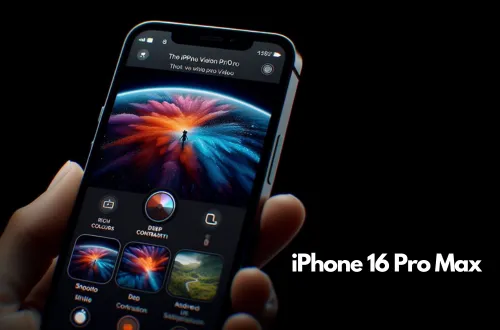
Apple iPhone 16 Pro Max may have Wi-Fi 7 connectivity technology