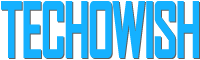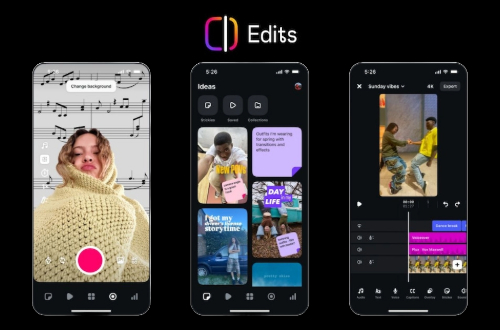Steps to take full screenshots of any website in Google Chrome
Updated: May 09, 2022 19:27
Google Chrome is one of the best browsers for surfing the internet. Chrome is a highly used browser because of its surfing time and user-friendly interface. Whereas 70.79 percent of our visitors use Chrome to browse "techowish" on the internet.
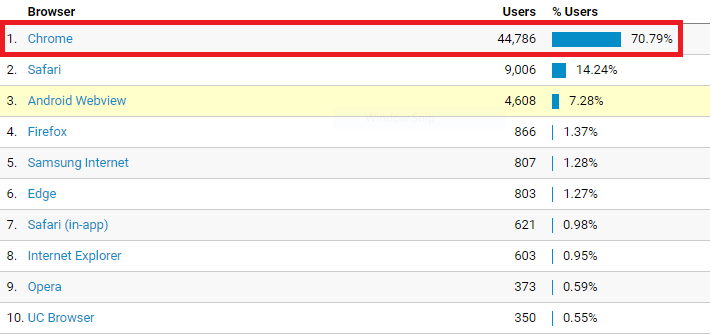
The most used feature of my is when I select any word and I want its meaning or its full definition I used to click the right button of my mouse and click on the option "Search Google For" then I got all the information related to that word.
But then also we think that Chrome is lacking behind in some of the features that we got on the other browsers like Firefox that allow us to take screenshots of the full view website.
And if you are a content creator like me, web designer, website builder, web programmer, editor, or sometimes a common visitor like a student, professors, etc also face these types of problems on Chrome while taking a full screenshot of any website. But now I will tell you the steps that allow you to take a full screenshot of any website from Google Chrome. Just follow these simple five steps to get it all done in an easy and hassle-free effort.
The requirement to do these prosses is the latest stable version not a Beta version of Google Chrome for any device like a Laptop, Tablet, or Mobile. Or if you are a macOS it also the same steps for you too. These steps of taking a full screenshot of any website also work on Windows PC, Linux, and Chromebook.
Step 1 - Click on the View menu, Developer, Developer Tools
Step 2 - Then click on the “Responsive Design Mode” button.
Step 3 - Scroll down to load the full web page. Then select one of the sizes of the device according to your requirement for capturing.
Step 4 - Once you have done all the selection then click on the three vertical dots at the top right corner on the same line. Click on the “Full-Size Screenshot” option for taking a full screenshot of the open web page.
Step 5 - Congratulations you have successfully captured a full screenshot of the entire website and the browser will send it to the default downloads folder.
The dimensions of your screenshot will depend on your response mode or screen size.
The process of taking a full screenshot is might more complex than the Firefox browser that I mostly use to take a screenshot for my work.
Share this article:
Abhishek Sahani
Follow Me on Social Media
Related post
0 comments
Be the first to comment.
Leave a reply
Your email address will not be published. Required fields are marked *Your comment will be displayed only after manual approval.
Subscribe to our mailing list!
Subscribe to our email service to get the latest news in your email. Your email address will not be published.
Popular post
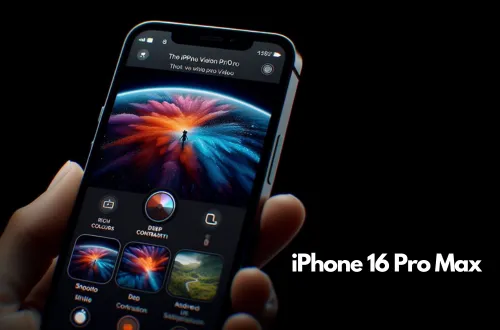
Apple iPhone 16 Pro Max may have Wi-Fi 7 connectivity technology